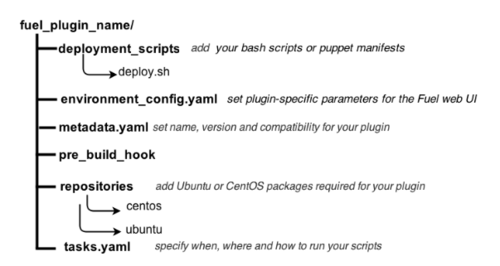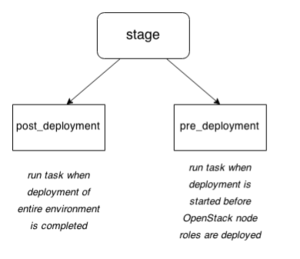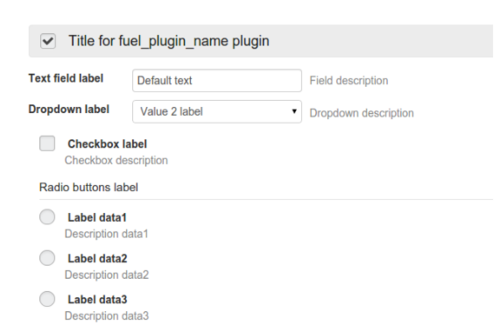Difference between revisions of "Fuel/Plugins"
(→How to install Fuel plugins) |
(Add more information about 'reboot' type task) |
||
| Line 132: | Line 132: | ||
==== type: reboot parameter ==== | ==== type: reboot parameter ==== | ||
| − | Beginning with Fuel 6.1 release, reboot task type allows you to reboot your node with specifying the timeout | + | Beginning with Fuel 6.1 release, reboot task type allows you to reboot your node with specifying the timeout. This can be useful to apply numerous changes at the node. |
| + | |||
| + | <pre><nowiki> | ||
| + | - role: '*' | ||
| + | stage: pre_deployment | ||
| + | type: reboot | ||
| + | parameters: | ||
| + | timeout: 300 | ||
| + | </nowiki></pre> | ||
==== environment_config.yaml ==== | ==== environment_config.yaml ==== | ||
Revision as of 09:07, 27 February 2015
Contents
- 1 What is Pluggable Architecture
- 2 How to install Fuel plugins
- 3 How to develop a plugin for Fuel
- 4 How it works from the inside
- 5 Tutorials
- 6 Plugin elements in the Fuel web UI
- 7 Puppet in Fuel
- 8 FAQ
- 9 Channels of communication
What is Pluggable Architecture
Beginning with 6.0 version, Fuel features the ability to install plugins along with your environment. Fuel plugins are downloadable software components that enable you to add new capabilities to your environments in a flexible, repeatable and reliable manner. There is no need to install drivers and patches manually after Fuel deploys your cloud – plugins do this for you. Fuel plugins enable you to install and configure additional capabilities for your cloud, such as additional storage types and networking functionality. For example, a Load Balancing as a Service (LBaaS) plugin allows you to add network load balancing functionality to your cloud so that incoming traffic can be spread across multiple nodes. Or you might want to use the GlusterFS plugin so that you can use a Gluster file system as a backend for block storage (Cinder). Fuel offers an open source framework for creating these plugins, so there’s a wide range of capabilities that you can enable Fuel to add to your OpenStack clouds. If you’re a hardware vendor that has created drivers that enable OpenStack to work with your product, you can create a plugin so Fuel can deploy those drivers when it’s standing up new clouds. Or you might simply want to enable OpenStack functionality that’s not readily available in Fuel. Because Fuel includes a pluggable framework, you’re not limited to what’s provided “out of the box”.
How to install Fuel plugins
The plugins are kept in a special Fuel Plugins Catalog.
Limitations
Fuel plugins can only be installed before configuring and deploying the environment. Otherwise, you will have to redeploy the environment to enable the plugin. Please, make sure you read the documentation for the plugins you would like to install and that you are aware of limitations, prerequisites and known issues.
Installation procedure
The installation procedure is the same for all plugins, and consists of 4 easy steps:
- Download the plugin from the Fuel Plugins Catalog and copy it to the Fuel Master node with secure copy (scp).
- Install the plugin with the fuel plugins -- install <plugin name>.fp command.
- Select the plugin checkbox on the Settings tab of the Fuel web UI.
- Finish configuring the environment, click the ‘Deploy’ button and start using the plugin.
How to develop a plugin for Fuel
Planning to create a plugin for Fuel: entry requirements
When planning to write up a plugin for Fuel, mind the following recommendations:
- Provide deb and rpm packages together with their dependencies.For instructions on creating packages, see Fedora project wiki and Ubuntu Packaging Guide.
- Make up puppet manifests according to the Official OpenStack documentation. For nice code examples and workflow, see Puppet in OpenStack.
Preparing an environment for plugin development
Prepare your environment for plugin development in three easy steps:
1. Install the standard Linux development tools.
- For Ubuntu 12.04.2 LTS, run:
sudo apt-get install createrepo rpm dpkg-dev
- For Centos 6.5, run:
yum install createrepo rpm dpkg-devel
2. Install the Fuel Plugin Builder. To do that, you should first get pip:
easy_install pip
3. Then, install Fuel plugin Builder (fpb) itself:
pip install fuel-plugin-builder
Using Fuel Plugin Builder tool
Plugin structure
To build your plugin, you should first generate its structure. It looks as follows:
Generating the structure and building the plugin
So, to generate the plugin structure as given above, you should run the following command:
fpb --create <fuel_plugin_name>
As the result, you will only have to build your plugin: fpb --build <fuel_plugin_name>
After your plugin is built, you can see it in your plugin's directory; for example, fuel_plugin_name/fuel_plugin_name-1.0.0.fp
How to use files from plugin structure
tasks.yaml
By default, Fuel Plugin Builder generates two tasks:
- The first one runs a deploy.sh bash script that is located in deployment_scripts directory; this task is applied only on nodes with Controller role.
- The second task creates /tmp/plugin.all file that contains all text; this task is applied to all nodes in the environment.
stage parameter
Each task has a "stage" parameter which tells when to run a particular task; "stage" can have either post_deployment or pre_deployment value:
timeout parameter
For each task, you must also specify execution timeout in seconds. Otherwise, the deployment will fail if timeout expires. By default, timeout is set to 300 seconds.
type: shell parameter
Fuel supports two types of plugins, shell and puppet: the first one runs the specified shell command, the second applies Puppet manifests.
Here is the example of shell task:
# This tasks will be applied on controller nodes,
# here you can also specify several roles, for example
# ['cinder', 'compute'] will be applied only on
# cinder and compute nodes
- role: ['controller']
stage: post_deployment
type: shell
parameters:
cmd: ./deploy.sh
timeout: 42
# Task is applied for all roles
- role: '*'
stage: pre_deployment
type: shell
parameters:
cmd: echo all > /tmp/plugin.all
timeout: 42
type: puppet parameter
Puppet task type allows you to apply your own Puppet manifests on OpenStack nodes. For more information, see Puppet in Fuel section.
To enable this task type, add your site.pp file in deployment_scripts/puppet/manifests/ directory. Then put all required modules in deployment_scripts/puppet/modules directory.
- puppet_manifest - specify directory path for your manifest relative to deployment_scripts.
- puppet_modules - specify directory path for your modules relative to deployment_scripts.
# Deployment will be applied on controllers only
- role: ['controller']
stage: post_deployment
type: puppet
parameters:
puppet_manifest: puppet/manifests/site.pp
puppet_modules: puppet/modules
timeout: 360
type: reboot parameter
Beginning with Fuel 6.1 release, reboot task type allows you to reboot your node with specifying the timeout. This can be useful to apply numerous changes at the node.
- role: '*'
stage: pre_deployment
type: reboot
parameters:
timeout: 300
environment_config.yaml
This file describes additional attributes that will appear on the Settings tab of the Fuel web UI. When the environment is deployed, these attributes are passed to the task executor so that the data is available in the /etc/astute.yaml file on each target node and can be accessed from your bash or puppet scripts.
By default, your environment_config.yaml file adds text field on Fuel web UI:
attributes:
fuel_plugin_name_text:
value: 'Set default value'
label: 'Text field'
description: 'Description for text field'
weight: 25
type: "text"
For more information on Fuel web UI elements for a plugin, see Fuel plugin UI elements.
metadata.yaml
This file contains the description of your plugin:
# Plugin name
name: fuel_plugin_name
# Human-readable name for your plugin, it will be shown on UI
# as a name of plugin group
title: Title for fuel_plugin_name plugin
# Plugin version
version: 1.0.0
# Description
description: Enable to use plugin X
# Required fuel version
fuel_version: ['6.0']
# The plugin is compatible with releases in the list
releases:
- os: ubuntu
version: 2014.2-6.0
mode: ['ha', 'multinode']
deployment_scripts_path: deployment_scripts/
repository_path: repositories/ubuntu
- os: centos
version: 2014.2-6.0
mode: ['ha', 'multinode']
deployment_scripts_path: deployment_scripts/
repository_path: repositories/centos
# Version of plugin package
package_version: '1.0.0'
| Parameter | Usage | Comments/Example |
|---|---|---|
| name | Internal name for your plugin. | Name can consist of lowercase letters, '-' and '_' symbols. |
| title | Human-readable name for the plugin that will appear on the Fuel web UI. | |
| description | Description of your plugin. | For example: Enables X functionality for nodes with Controller role. |
| version | Plugin version. | For the guidelines, see Semantic Versioning 2.0.0. |
| fuel_version | A list of plugin-compatible versions of Fuel. | For example, 2014.2-6.0. |
| package_version | version of plugin; Fuel uses this version to choose the way a plugin should be installed. | Example |
| releases | a list of OpenStack releases compatible with the plugin. | For example, 2014.2-6.0. |
| os | a name of supported Linux distribution | For example, Ubuntu or CentOSe |
| version | A version of OpenStack release | |
| mode | A list plugin-compatible modes. | 'ha' is used if plugin supports High Availability;’'multinode' - if it does not. |
| deployment_scripts_path | A path in your plugin directory where all deployment scripts for the release are located relative to the top of the plugin directory. | |
| repository_path | A path in your plugin directory where all packages for the release are located relative to the top of the plugin directory. | Example |
How it works from the inside
Installation
Installation procedure consists of the following steps:
- User copies fuel_plugin_name-1.0.0. fp file on the Fuel Master node with secure copy.
- Then, after it’s copied to the Fuel Master node, user runs the following command:
fuel plugins --install fuel_plugin_name-1.0.0.fp
- Fuel client copies the contents of <fuel_plugin_name-1.0.0>.fp file to the /var/www/nailgun/plugins/fuel_plugin_name-1.0.0
- Fuel client registers the plugin using REST API Service (Nailgun); it sends a POST request with the contents of metadata.yaml file to /api/v1/plugins url.
Configuration
Configuration procedure consists of the following steps:
- When a new environment is created, Nailgun tries to find plugins which are compatible with the environment.
- Nailgun merges the contents of the environment_config.yaml files with the basic attributes of the environment and generates a separate group and the checkbox on the Fuel web UI for each plugin.
- The plugin is disabled until the user enables it. After user selected the plugin checkbox, the Fuel web UI sends the data to Nailgun. Nailgun parses the request and creates relations between Plugin and Cluster models.
Deployment
After environment is created and configured, user starts a deployment. Meanwhile, Nailgun gets the list of enabled plugins from the database. For each plugin from the list, Nailgun parses tasks.yaml file:
- role: ['controller']
stage: post_deployment
type: shell
parameters:
cmd: ./deploy.sh
timeout: 42
- role: '*'
stage: pre_deployment
type: shell
parameters:
cmd: echo all > /tmp/plugin.all
timeout: 42
For example, we have a two-node environment deployed. A node has a Controller role with UID 7 and Compute role with UID 8. In this case, the task executor generates the following tasks:
{
"pre_deployment": [
{
"uids": ["8", "7"],
"parameters": {
"path": "/etc/apt/sources.list.d/fuel_plugin_name-1.0.0.list",
"data": "deb http://10.20.0.2:8080/plugins/
fuel_plugin_name-1.0.0/repositories/ubuntu /"
},
"priority": 100,
"fail_on_error": true,
"type": "upload_file",
"diagnostic_name": "fuel_plugin_name-1.0.0"
},
{
"uids": ["8", "7"],
"parameters": {
"src": "rsync://10.20.0.2:/plugins/fuel_plugin_name-1.0.0/deployment_scripts/",
"dst": "/etc/fuel/plugins/fuel_plugin_name-1.0.0/"
},
"priority": 200,
"fail_on_error": true,
"type": "sync",
"diagnostic_name": "fuel_plugin_name-1.0.0"
},
{
"uids": ["8", "7"],
"parameters": {
"cmd": "echo all > /tmp/plugin.all",
"cwd": "/etc/fuel/plugins/fuel_plugin_name-1.0.0/",
"timeout": 42
},
"priority": 300,
"fail_on_error": true,
"type": "shell",
"diagnostic_name": "fuel_plugin_name-1.0.0"
}
],
"post_deployment": [
{
"uids": ["7"],
"parameters": {
"cmd": "./deploy.sh",
"cwd": "/etc/fuel/plugins/fuel_plugin_name-1.0.0/",
"timeout": 42
},
"priority": 100,
"fail_on_error": true,
"type": "shell",
"diagnostic_name": "fuel_plugin_name-1.0.0"
}
],
"deployment_info": "<Here is regular deployment info>"
}
| Task | Comment |
|---|---|
| pre_deployment | 1st subtask: Generated automatically by Nailgun. Adds a new repository for the node. Repository's path is built according to the following template: http://{{master_ip}}:8080/plugins/{{plugin_name}}-{{plugin_version}}/{{repository_path}}, where:
2nd subtask: Generated automatically by Nailgun.Using rsync, copies plugin deployment scripts on the target nodes. Path to these files is pretty similar to the repository path. The only difference is that the deployment scripts path is taken from deployment_scripts_path that is placed into metadata.yaml file. 3rd subtask: Initiated by user and taken from from tasks.yaml file, converted to task executor format. |
| post_deployment | Has only one task which is taken from tasks.yaml file; uids field contains a list of nodes on which user should run a particular task. In this example, tasks.yaml file has "role: ['controller']" and this role is assigned to controller with |
| deployment_info | Contains configuration information, required for deployment and not related to plugins. |
Tutorials
How To: Debug UI
UI elements are described in environment_config.yaml file. To check how your built plugin looks on the Fuel web UI, install and create an environment:
1. Enter plugin directory
cd fuel_plugin_name
2. Edit environment_config.yaml file
3. Build a plugin
fpb --build <plugin_name>
4. Install plugin, use "--force" parameter to replace the plugin if you have it installed:
fuel plugins --install fuel_plugin_name-1.0.0.fp --force
5. Create new environment
<nowikifuel env --create --release 1 --name test</nowiki>
6. Check that UI correctly shows elements from environment_config.yaml file
How To: Debug deployment
To show how it works, let's create a simple plugin with an error in deployment script.
1. Create a plugin:
fpb --create fuel_plugin_name
2. Add an error in the default deployment script (fuel_plugin_name/deployment_scripts/deploy.sh):
#!/bin/bash # It's a script which deploys your plugin echo fuel_plugin_name > /tmp/fuel_plugin_name # Non-zero exit code means, that a script executed with error exit 1
3. If you do not want to run plugin build, but you want to check that plugin format is correct, you can use --check parameter with the following command:
fpb --check fuel_plugin_name
4. Build and install the plugin:
fpb --build fuel_plugin_name/ fuel plugins --install fuel_plugin_name/fuel_plugin_name-1.0.0.fp
5. Use the Fuel web UI or CLI to create an environment:
fuel env create --name test --rel 1 --mode multinode --network-mode nova
6. Enable the plugin on Fuel web UI Settings tab and then add several nodes. The first node has Controller role, the second node has Cinder and Computes roles.
fuel node set --node 1 --env 1 --role controller fuel node set --node 2 --env 1 --role compute,cinder
7. Check that Nailgun generates correct configuration data that a user can set on Fuel web UI:
fuel deployment --default --env 1 cat deployment_1/controller_1.yaml ... fuel_plugin_name: fuel_plugin_name_text: Set default value ...
8. Now can see that the file for target node contains plugin data.
NOTE:
The command mentioned above is useful when you do not know how your configuration data from Fuel web UI Settings tab will look like in /etc/astute.yaml file on target nodes.
9. Perform provisioning without deployment for two nodes:
fuel --env 1 node --provision --node 1,2
NOTE:
To reduce the time required for testing, make a snapshot after nodes are provisioned. Note that if you use virtual machines, make snapshots of your target nodes.
10. Now you can run deployment:
fuel --env 1 node --deploy --node 1,2
11. The deployment fails with the following message:
Deployment has failed. Method deploy. Failed to deploy plugin fuel_plugin_name-1.0.0
12. You can see an error in /var/log/docker-logs/astute/astute.log task executor logs:
[394] Shell command failed. Check debug output for details [394] 13edd324-6a11-4342-bc04-66c659e75e35: cmd: ./deploy.sh cwd: /etc/fuel/plugins/fuel_plugin_name-1.0.0/ stdout: stderr: exit code: 1
13. It fails due to the changes in deploy.sh script that you made in step 2. Let's assume that we do not know what happened and try to debug the problem:
# Go to the first node ssh node-1
14. All plugin deployment scripts are copied to the separate directory on the target node; in this case, it is /etc/fuel/plugins/fuel_plugin_name-1.0.0/:
cd /etc/fuel/plugins/fuel_plugin_name-1.0.0/ # The directory contains our deploy.sh script, lets run it ./deploy.sh # And check exit code echo $? # Returns 1
NOTE:
If you use puppet for your plugin deployment, run the following command on the target node to check if your puppet manifests work correctly: puppet apply --debug --modulepath=/etc/fuel/plugins/fuel_plugin_name-1.0.0/modules /etc/fuel/plugins/fuel_plugin_name-1.0.0/manifests/site.pp
15. Now we can see that deployment fails due to non-zero exit code error. To fix the problem and check that the proposed solution works, edit the /var/www/nailgun/plugins/fuel_plugin_name-1.0.0/deployment_scripts/deploy.sh script on the Fuel Master node. Note that there is no need to rebuild and reinstall a plugin:
#!/bin/bash # It's a script which deploys your plugin echo fuel_plugin_name > /tmp/fuel_plugin_name # Now our deployment script returns 0 instead of 1 exit 0
16. If you run the deployment again, it goes successfully:
fuel --env 1 node --deploy --node 1,2
WARNING:
During the testing of your deployment scripts, make sure that your scripts are idempotent: they should work correctly when applied several times. Run environment deployment at least twice and check that your plugin works properly. The reason for this workflow is the following: Fuel can run deployment of your plugin several times in case the first deployment try failed. Also, your deployment scripts can be executed during OpenStack patching.
17. To make sure that plugin works without errors, revert snapshots which you made in step 6, and run deployment again:
fuel --env 1 node --deploy --node 1,2
18. In the same way with no plugin reinstallation, you can edit /var/www/nailgun/plugins/<fuel_plugin_name>-1.0.0/tasks.yaml file. Note that in this case to make sure that your tasks have a valid format, you should at least run the following command:
fpb --check /var/www/nailgun/plugins/fuel_plugin_name-1.0.0/
Plugin elements in the Fuel web UI
Here is an example of the environment_config.yaml file that contains all possible Fuel web UI elements:
attributes:
# Text field
fuel_plugin_name_text:
type: "text"
weight: 10
value: "Default text"
label: "Text field label"
description: "Field description"
regex:
source: '\S'
error: "Error field cannot be empty"
# Dropdown
fuel_plugin_name_dropdown:
type: "dropdown"
weight: 20
value: "value2"
label: "Dropdown label"
description: "Dropdown description"
values:
- data: "value1"
label: "Value 1 label"
- data: "value2"
label: "Value 2 label"
- data: "value3"
label: "Value 3 label"
# Checkbox
fuel_plugin_name_checkbox:
type: "checkbox"
weight: 30
value: false
label: "Checkbox label"
description: "Checkbox description"
# Radio button
fuel_plugin_name_radio:
type: "radio"
weight: 40
value: "disabled"
label: "Radio buttons label"
values:
- data: "data1"
label: "Label data1"
description: "Description data1"
- data: "data2"
label: "Label data2"
description: "Description data2"
- data: "data3"
label: "Label data3"
description: "Description data3"
After plugin is installed, additional elements appear on the Settings tab of the Fuel web UI:
Puppet in Fuel
Fuel does not use master Puppet. Task executor copies manifest from the Fuel Master node and runs puppet apply command on each target node. It is recommended that you use puppet tasks in your plugin instead of running puppet in shell tasks. Task executor has code with special logic which handles errors, if puppet apply command returns zero/non-zero exit code. Note that it does not mean that command is succeed or failed. That means, it returns '2' if there were changes during the execution: task executor parses /var/lib/puppet/state/last_run_summary.yaml file to determine the status of puppet run.
FAQ
Where can I find Fuel Plugin Builder source code?
fuel-plugin-builder is located in fuel-plugins repository.
Are there any plugins examples?
All plugins for Fuel now have their own repos under Stackforge project.
How can I reuse Puppet modules from Fuel? According to the design, every plugin should have all necessary components to be then deployed. This means, every plugin should have its own copy of Fuel Puppet modules. If you do not want to keep copy of Fuel library manifests in your repository, you can use pre_build_hook to download the required modules during the plugin build. To do that, add the following code into your hook:
#!/bin/bash
set -eux
ROOT="$(dirname `readlink -f $0`)"
MODULES="${ROOT}"/deployment_scripts/puppet/modules
mkdir -p "${MODULES}"
REPO_PATH='https://github.com/stackforge/fuel-library/tarball/f43d885914d74fbd062096763222f350f47480e1'
RPM_REPO="${ROOT}"/repositories/centos/
DEB_REPO="${ROOT}"/repositories/ubuntu/
wget -qO- "${REPO_PATH}" | \
tar -C "${MODULES}" --strip-components=3 -zxvf - \
stackforge-fuel-library-f43d885/deployment/puppet/{inifile,stdlib}
The code then copies inifile and stdlib modules from fuel-library repository.
WARNING
To reuse existing Puppet manifests you can also specify several Puppet modules in your task with colon separator: for example, puppet_modules: "puppet/modules:/etc/puppet/modules". Note that we do not recommend using this approach, because Fuel puppet modules can be changed during OpenStack update procedure; this can lead to compatibility failures.
How can I download the packages which are required for a plugin? Use wget in your pre_build_hook script to download packages in the required directories:
#!/bin/bash
set -eux
ROOT="$(dirname `readlink -f $0`)"
RPM_REPO="${ROOT}"/repositories/centos/
DEB_REPO="${ROOT}"/repositories/ubuntu/
wget -P "${RPM_REPO}" http://mirror.fuel-infra.org/fuel-plugins/6.0/centos/glusterfs-3.5.2-1.mira2.x86_64.rpm
wget -P "${DEB_REPO}" http://mirror.fuel-infra.org/fuel-plugins/6.0/ubuntu/glusterfs-client_3.5.2-4_amd64.deb
It downloads two packages in your plugin's directories before Fuel Plugin Builder starts building repositories.
Why is there no /etc/astute.yaml file, when I run pre_deployment task?
If you have task with "stage: pre_deployment" parameter set, you will not find /etc/astute.yaml file on the target node during the task execution. The file /etc/astute.yaml is a symlink that is created before Fuel deploys a role.
Target node can have several roles and each role contains its own file with deployment data.
Here is the example of a node with ID 2 and two roles, Controller and Cinder:
root@node-2:~# ls -l /etc/ | grep yaml -rw------- 1 root root 8712 Nov 19 12:48 controller.yaml -rw------- 1 root root 8700 Nov 19 12:48 cinder.yaml
Let's assume that we need deployment data file for Controller role. We can use '/etc/controller.yaml' file directly in deployment script.
What is the user context that fuel plugin hooks are invoked as: root or fuel user? Plugins hooks are executed under the root.
Are the keystone IP addresses and user name or password available to the fuel plugin post_deployment hook? Keystone admin_token, admin_password are in /etc/astute.yaml and can be used in the post_deployment hook. For connection to keystone we should use management_vip:5000. management_vip is also in the astute.yaml. Also keystone url can be fetched from /root/openrc (OS_AUTH_URL), but this is hackish way.
Do multiple openstack controller nodes mean multiple neutronserver nodes?Neutron server is installed on each controller node. Are all the controller nodes' private IP (not VIP) available and accessible to the postdeployment hook?(because we want to run the avicontroller, network etconly once, but we have to run the plugin install on all neutronserver nodes)? Since there are multiple controller nodes, then fuel infrastructure automatically runs the plugin postdeployment hook on each of them.
The private IP is referred to the IP of VM, or what we call management IP - all people in OpenStack name it differently. On the post_deployment step all networks, controllers, e.t.c. are configured and run.
In pre-deployment, the astute.yaml is a symlink to the role specific yaml (controller, cinder etc) before the role is deployed, but in post-deployment how is astute.yaml organized - merged from all role yamls? The astute.yaml files are not merged during deployment process. Result file just astute.yaml for last deployed role. Specific astute.yaml can be found by role name.
Channels of communication
If you have some questions left, feel free to use the following channels:
- #fuel-dev IRC channel at Freenode
- openstack-dev mailing list (use [fuel][plugin] prefix)