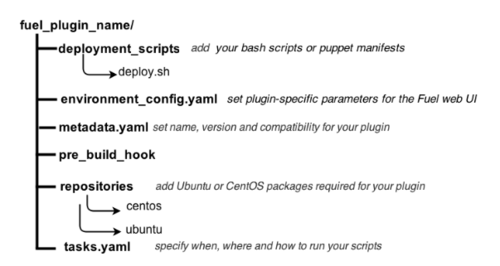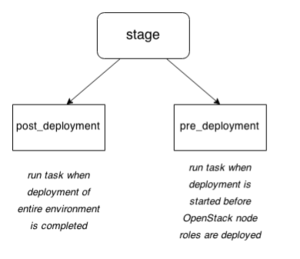Difference between revisions of "Fuel/Plugins"
(→metadata.yaml) |
(→Tutorials) |
||
| Line 336: | Line 336: | ||
== Tutorials == | == Tutorials == | ||
| + | |||
| + | === How To: Debug UI === | ||
| + | |||
| + | UI elements are described in environment_config.yaml file. | ||
| + | To check how your built plugin looks on the Fuel web UI, install and create an environment: | ||
| + | |||
| + | <pre><nowiki> | ||
| + | # Enter plugin directory | ||
| + | cd fuel_plugin_name | ||
| + | |||
| + | # Change environment_config.yaml file | ||
| + | |||
| + | # Build a plugin | ||
| + | fpb --build . | ||
| + | |||
| + | # Install plugin, use "--force" parameter to replace | ||
| + | # the plugin if you have it installed | ||
| + | fuel plugins --install fuel_plugin_name-1.0.0.fp --force | ||
| + | |||
| + | # Create new environment | ||
| + | fuel env --create --release 1 --name test | ||
| + | |||
| + | # Check that UI correctly shows elements from environment_config.yaml file | ||
| + | </nowiki></pre> | ||
Revision as of 09:45, 24 February 2015
Contents
- 1 What is Pluggable Architecture
- 2 How to install Fuel plugins
- 3 How to develop a plugin for Fuel
- 4 How it works from the inside
- 5 Tutorials
What is Pluggable Architecture
Beginning with Mirantis OpenStack 6.0, Fuel features the ability to install plugins along with your environment. Fuel plugins are downloadable software components that enable you to add new capabilities to your environments in a flexible, repeatable and reliable manner. There is no need to install drivers and patches manually after Fuel deploys your cloud – plugins do this for you. Fuel plugins enable you to install and configure additional capabilities for your cloud, such as additional storage types and networking functionality. For example, a Load Balancing as a Service (LBaaS) plugin allows you to add network load balancing functionality to your cloud so that incoming traffic can be spread across multiple nodes. Or you might want to use the GlusterFS plugin so that you can use a Gluster file system as a backend for block storage (Cinder). Fuel offers an open source framework for creating these plugins, so there’s a wide range of capabilities that you can enable Fuel to add to your OpenStack clouds. If you’re a hardware vendor that has created drivers that enable OpenStack to work with your product, you can create a plugin so Fuel can deploy those drivers when it’s standing up new clouds. Or you might simply want to enable OpenStack functionality that’s not readily available in Fuel. Because Fuel includes a pluggable framework, you’re not limited to what’s provided “out of the box”.
How to install Fuel plugins
The plugins are kept in a special Fuel Plugins Catalog, available at Mirantis website.
Limitations
Fuel plugins can only be installed before configuring and deploying the environment. Otherwise, you will have to redeploy the environment to enable the plugin. Please, make sure you read the documentation for the plugins you would like to install and that you are aware of limitations, prerequisites and known issues.
Installation procedure
The installation procedure is the same for all plugins, and consists of 4 easy steps:
- Download the plugin from the Fuel Plugins Catalog and copy it to the Fuel Master node with secure copy (scp).
- Install the plugin with the fuel plugins -- install <plugin name>.fp command.
- Select the plugin checkbox on the Settings tab of the Fuel web UI.
- Finish configuring the environment, click the ‘Deploy’ button and start using the plugin.
How to develop a plugin for Fuel
Planning to create a plugin for Fuel: entry requirements
When planning to write up a plugin for Fuel, mind the following recommendations:
- Use Python.
- Provide deb and rpm packages together with their dependencies.For instructions on creating packages, see Fedora project wiki and Ubuntu Packaging Guide.
- Make up puppet manifests according to the Official OpenStack documentation. For nice code examples and workflow, see Puppet in OpenStack.
- Do not use bash scripts
Preparing an environment for plugin development
Prepare your environment for plugin development in three easy steps:
1. Install the standard Linux development tools.
- For Ubuntu 12.04.2 LTS, run:
sudo apt-get install createrepo rpm dpkg-dev
- For Centos 6.5, run:
yum install createrepo rpm dpkg-devel
2. Install the Fuel Plugin Builder. To do that, you should first get pip:
easy_install pip
3. Then, install Fuel plugin Builder (fpb) itself:
pip install fuel-plugin-builder
Using Fuel Plugin Builder tool
Plugin structure
To build your plugin, you should first generate its structure. It looks as follows:
Generating the structure and building the plugin
So, to generate the plugin structure as given above, you should run the following command:
fpb --create <fuel_plugin_name>
As the result, you will only have to build your plugin: fpb --build <fuel_plugin_name>
After your plugin is built, you can see it in your plugin's directory; for example, fuel_plugin_name/fuel_plugin_name-1.0.0.fp
How to use files from plugin structure
tasks.yaml
By default, Fuel Plugin Builder generates two tasks:
- The first one runs a deploy.sh bash script that is located in deployment_scripts directory; this task is applied only on nodes with Controller role.
- The second task creates /tmp/plugin.all file that contains all text; this task is applied to all nodes in the environment.
stage parameter
Each task has a "stage" parameter which tells when to run a particular task; "stage" can have either post_deployment or pre_deployment value:
timeout parameter
For each task, you must also specify execution timeout in seconds. Otherwise, the deployment will fail if timeout expires. By default, timeout is set to 300 seconds.
type: shell parameter
Fuel supports two types of plugins, shell and puppet: the first one runs the specified shell command, the second applies Puppet manifests.
Here is the example of shell task:
# This tasks will be applied on controller nodes,
# here you can also specify several roles, for example
# ['cinder', 'compute'] will be applied only on
# cinder and compute nodes
- role: ['controller']
stage: post_deployment
type: shell
parameters:
cmd: ./deploy.sh
timeout: 42
# Task is applied for all roles
- role: '*'
stage: pre_deployment
type: shell
parameters:
cmd: echo all > /tmp/plugin.all
timeout: 42
type: puppet parameter
Puppet task type allows you to apply your own Puppet manifests on OpenStack nodes. For more information, see Puppet in Fuel section.
To enable this task type, add your site.pp file in deployment_scripts/puppet/manifests/ directory. Then put all required modules in deployment_scripts/puppet/modules directory.
- puppet_manifest - specify directory path for your manifest relative to deployment_scripts.
- puppet_modules - specify directory path for your modules relative to deployment_scripts.
# Deployment will be applied on controllers only
- role: ['controller']
stage: post_deployment
type: puppet
parameters:
puppet_manifest: puppet/manifests/site.pp
puppet_modules: puppet/modules
timeout: 360
type: reboot parameter
Beginning with Fuel 6.1 release, reboot task type allows you to reboot your node with specifying the timeout (by default, it is set to 300 seconds). This can be useful to apply numerous changes at the node.
environment_config.yaml
This file describes additional attributes that will appear on the Settings tab of the Fuel web UI. When the environment is deployed, these attributes are passed to the task executor so that the data is available in the /etc/astute.yaml file on each target node and can be accessed from your bash or puppet scripts.
By default, your environment_config.yaml file adds text field on Fuel web UI:
attributes:
fuel_plugin_name_text:
value: 'Set default value'
label: 'Text field'
description: 'Description for text field'
weight: 25
type: "text"
For more information on Fuel web UI elements for a plugin, see Fuel plugin UI elements.
metadata.yaml
This file contains the description of your plugin:
# Plugin name
name: fuel_plugin_name
# Human-readable name for your plugin, it will be shown on UI
# as a name of plugin group
title: Title for fuel_plugin_name plugin
# Plugin version
version: 1.0.0
# Description
description: Enable to use plugin X
# Required fuel version
fuel_version: ['6.0']
# The plugin is compatible with releases in the list
releases:
- os: ubuntu
version: 2014.2-6.0
mode: ['ha', 'multinode']
deployment_scripts_path: deployment_scripts/
repository_path: repositories/ubuntu
- os: centos
version: 2014.2-6.0
mode: ['ha', 'multinode']
deployment_scripts_path: deployment_scripts/
repository_path: repositories/centos
# Version of plugin package
package_version: '1.0.0'
| Parameter | Usage | Comments/Example |
|---|---|---|
| name | Internal name for your plugin. | Name can consist of lowercase letters, '-' and '_' symbols. |
| title | Human-readable name for the plugin that will appear on the Fuel web UI. | |
| description | Description of your plugin. | For example: Enables X functionality for nodes with Controller role. |
| version | Plugin version. | For the guidelines, see Semantic Versioning 2.0.0. |
| fuel_version | A list of plugin-compatible versions of Fuel. | For example, 2014.2-6.0. |
| package_version | version of plugin; Fuel uses this version to choose the way a plugin should be installed. | Example |
| releases | a list of OpenStack releases compatible with the plugin. | For example, 2014.2-6.0. |
| os | a name of supported Linux distribution | For example, Ubuntu or CentOSe |
| version | A version of OpenStack release | |
| mode | A list plugin-compatible modes. | 'ha' is used if plugin supports High Availability;’'multinode' - if it does not. |
| deployment_scripts_path | A path in your plugin directory where all deployment scripts for the release are located relative to the top of the plugin directory. | |
| repository_path | A path in your plugin directory where all packages for the release are located relative to the top of the plugin directory. | Example |
How it works from the inside
Installation
Installation procedure consists of the following steps:
- User copies fuel_plugin_name-1.0.0. fp file on the Fuel Master node with secure copy.
- Then, after it’s copied to the Fuel Master node, user runs the following command:
fuel plugins --install fuel_plugin_name-1.0.0.fp
- Fuel client copies the contents of <fuel_plugin_name-1.0.0>.fp file to the /var/www/nailgun/plugins/fuel_plugin_name-1.0.0
- Fuel client registers the plugin using REST API Service (Nailgun); it sends a POST request with the contents of metadata.yaml file to /api/v1/plugins url.
Configuration
Configuration procedure consists of the following steps:
- When a new environment is created, Nailgun tries to find plugins which are compatible with the environment.
- Nailgun merges the contents of the environment_config.yaml files with the basic attributes of the environment and generates a separate group and the checkbox on the Fuel web UI for each plugin.
- The plugin is disabled until the user enables it. After user selected the plugin checkbox, the Fuel web UI sends the data to Nailgun. Nailgun parses the request and creates relations between Plugin and Cluster models.
Deployment
After environment is created and configured, user starts a deployment. Meanwhile, Nailgun gets the list of enabled plugins from the database. For each plugin from the list, Nailgun parses tasks.yaml file:
- role: ['controller']
stage: post_deployment
type: shell
parameters:
cmd: ./deploy.sh
timeout: 42
- role: '*'
stage: pre_deployment
type: shell
parameters:
cmd: echo all > /tmp/plugin.all
timeout: 42
For example, we have a two-node environment deployed. A node has a Controller role with UID 7 and Compute role with UID 8. In this case, the task executor generates the following tasks:
{
"pre_deployment": [
{
"uids": ["8", "7"],
"parameters": {
"path": "/etc/apt/sources.list.d/fuel_plugin_name-1.0.0.list",
"data": "deb http://10.20.0.2:8080/plugins/
fuel_plugin_name-1.0.0/repositories/ubuntu /"
},
"priority": 100,
"fail_on_error": true,
"type": "upload_file",
"diagnostic_name": "fuel_plugin_name-1.0.0"
},
{
"uids": ["8", "7"],
"parameters": {
"src": "rsync://10.20.0.2:/plugins/fuel_plugin_name-1.0.0/deployment_scripts/",
"dst": "/etc/fuel/plugins/fuel_plugin_name-1.0.0/"
},
"priority": 200,
"fail_on_error": true,
"type": "sync",
"diagnostic_name": "fuel_plugin_name-1.0.0"
},
{
"uids": ["8", "7"],
"parameters": {
"cmd": "echo all > /tmp/plugin.all",
"cwd": "/etc/fuel/plugins/fuel_plugin_name-1.0.0/",
"timeout": 42
},
"priority": 300,
"fail_on_error": true,
"type": "shell",
"diagnostic_name": "fuel_plugin_name-1.0.0"
}
],
"post_deployment": [
{
"uids": ["7"],
"parameters": {
"cmd": "./deploy.sh",
"cwd": "/etc/fuel/plugins/fuel_plugin_name-1.0.0/",
"timeout": 42
},
"priority": 100,
"fail_on_error": true,
"type": "shell",
"diagnostic_name": "fuel_plugin_name-1.0.0"
}
],
"deployment_info": "<Here is regular deployment info>"
}
| Task | Comment |
|---|---|
| pre_deployment | 1st subtask: Generated automatically by Nailgun. Adds a new repository for the node. Repository's path is built according to the following template: http://{{master_ip}}:8080/plugins/{{plugin_name}}-{{plugin_version}}/{{repository_path}}, where:
2nd subtask: Generated automatically by Nailgun.Using rsync, copies plugin deployment scripts on the target nodes. Path to these files is pretty similar to the repository path. The only difference is that the deployment scripts path is taken from deployment_scripts_path that is placed into metadata.yaml file. 3rd subtask: Initiated by user and taken from from tasks.yaml file, converted to task executor format. |
| post_deployment | Has only one task which is taken from tasks.yaml file; uids field contains a list of nodes on which user should run a particular task. In this example, tasks.yaml file has "role: ['controller']" and this role is assigned to controller with |
| deployment_info | Contains configuration information, required for deployment and not related to plugins. |
Tutorials
How To: Debug UI
UI elements are described in environment_config.yaml file. To check how your built plugin looks on the Fuel web UI, install and create an environment:
# Enter plugin directory cd fuel_plugin_name # Change environment_config.yaml file # Build a plugin fpb --build . # Install plugin, use "--force" parameter to replace # the plugin if you have it installed fuel plugins --install fuel_plugin_name-1.0.0.fp --force # Create new environment fuel env --create --release 1 --name test # Check that UI correctly shows elements from environment_config.yaml file