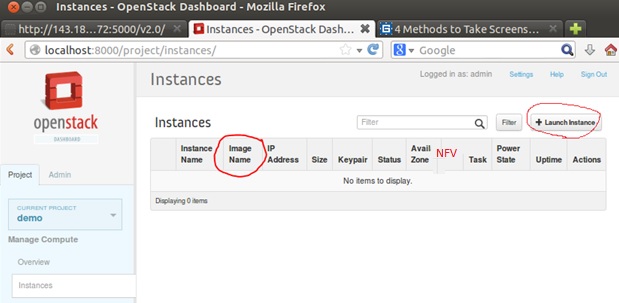Difference between revisions of "Horizon-NFV-configuration"
(→Launching an NFV instance) |
(→NFV instances) |
||
| Line 12: | Line 12: | ||
=== NFV instances === | === NFV instances === | ||
| − | + | '''Tenant Instances.''' | |
| + | <br/> | ||
The tenant instance table will display all the VMs associated with the tenant, including service VMs. | The tenant instance table will display all the VMs associated with the tenant, including service VMs. | ||
We recommend adding a column to indicate whether an instance is an Service VM or not, possibly labeled '''NFV'''. | We recommend adding a column to indicate whether an instance is an Service VM or not, possibly labeled '''NFV'''. | ||
| Line 19: | Line 20: | ||
[[File:NFV-1.jpg|center|alt=OpenStack Horizon user instances|OpenStack Horizon user instances list.]] | [[File:NFV-1.jpg|center|alt=OpenStack Horizon user instances|OpenStack Horizon user instances list.]] | ||
<br/> | <br/> | ||
| − | + | '''Launching a VM''' <br/> | |
As before, a service VM is launched by clicking on the Launch button (circled in the image above). | As before, a service VM is launched by clicking on the Launch button (circled in the image above). | ||
<br/> | <br/> | ||
| − | + | '''Launch parameters''' <br/> | |
| − | [[File:NFV- | + | [[File:NFV-launch.jpg|center|alt=OpenStack Horizon Instance Launch|OpenStack Horizon Instance Launch.]] |
<br/> | <br/> | ||
As before flavor, glance image, quota data are all specified. The difference lies in an additional field "Service Type". | As before flavor, glance image, quota data are all specified. The difference lies in an additional field "Service Type". | ||
| Line 29: | Line 30: | ||
Should the service VM require any configuration, then the configure button is highlighted. | Should the service VM require any configuration, then the configure button is highlighted. | ||
| − | + | '''Service VM Basic Configuration''' <br/> | |
Here we show basic Load Balancer configuration. | Here we show basic Load Balancer configuration. | ||
| − | [[File:NFV- | + | [[File:NFV-config.jpg|center|alt=OpenStack Horizon Service VM Configuration|OpenStack Horizon Service VM Configuration.]] |
| − | + | '''Service VM Advanced Configuration''' <br/> | |
Any vendor specific advanced configuration is accessed via the Advanced button. | Any vendor specific advanced configuration is accessed via the Advanced button. | ||
Revision as of 06:52, 17 March 2014
Network Function Virtualization -- Horizon Dashboard Support
OpenStack Neutron is being extended to support Network Function Virtualization, the ability to request and deploy virtual machines (VMs) that provide common network services. These include Fire Wall as a Service (FWaaS), Load Balancer as a Service (LBaaS), Virtual Private network as a Service (VPNaaS), Intrusion Detection (IDaaS) and more. We shall refer to this category of VMs as service VMs. Further, OpenStack seeks to support plugin implementations of the service VMs, and allow cloud users a choice of implementations and pricing models.
The Horizon dashboard allows cloud users to request a VM and configure various aspects, such as flavor (hard ware and other characteristics desired), the VM image to be used (from a list of options in Glance the image repository). This is in addition to the ability to monitor all their VMs.
To ease the use of service VMs, we seek to provide in Horizon:
- Ability to request a Service VM type
- Provide a list of service VM options given a type (that auto fills the glance image behind the scenes)
- Configure standard options for the service VM
- Provide the ability to configure advanced options.
NFV instances
Tenant Instances.
The tenant instance table will display all the VMs associated with the tenant, including service VMs.
We recommend adding a column to indicate whether an instance is an Service VM or not, possibly labeled NFV.
The column value would be NONE, or one of FWaaS, IDaaS, LBaaS ..
Launching a VM
As before, a service VM is launched by clicking on the Launch button (circled in the image above).
Launch parameters
As before flavor, glance image, quota data are all specified. The difference lies in an additional field "Service Type".
If not NONE, then the list of glance images is pruned to show only service VM images of the specified service type.
Should the service VM require any configuration, then the configure button is highlighted.
Service VM Basic Configuration
Here we show basic Load Balancer configuration.
Service VM Advanced Configuration
Any vendor specific advanced configuration is accessed via the Advanced button.