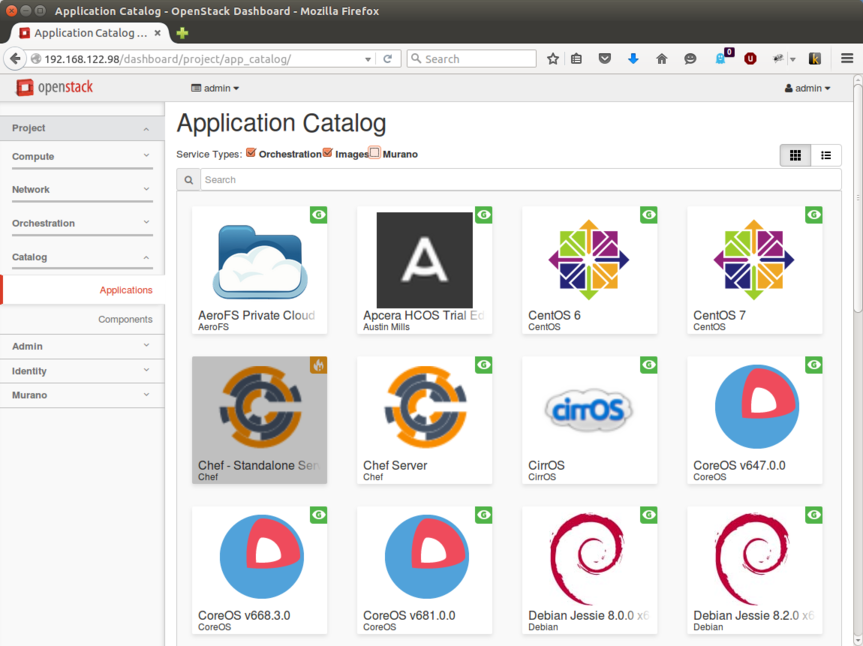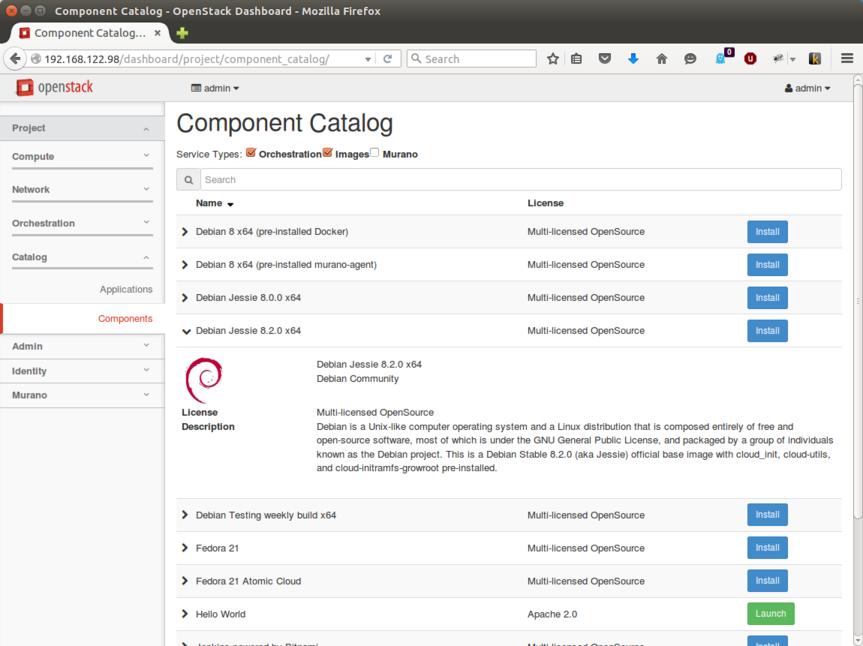Difference between revisions of "App-Catalog"
(HP Phone Number For Tech Support 1(888) 990-8801) |
(→WARNING: change heading to be more descriptive) |
||
| (3 intermediate revisions by 2 users not shown) | |||
| Line 1: | Line 1: | ||
| − | + | ==NO LONGER IN SERVICE== | |
| + | The [http://apps.openstack.org OpenStack Community App Catalog] has been removed, see [http://lists.openstack.org/pipermail/openstack-operators/2017-July/013965.html]. The remainder of this page is left intact as a reference. | ||
| + | ==Mission== | ||
| − | + | The [http://apps.openstack.org OpenStack Community App Catalog] will help you make applications available on your OpenStack cloud by providing a community driven catalog containing Glance images, Heat templates and Murano applications. | |
| + | By providing a public location where OpenStack users can publish and consume artifacts to share and add additional capabilities, all OpenStack clouds become more valuable. For example vendors can publish Glance images for launching new VMs, Heat templates for creating new stacks, or Murano app packages for installing complete applications. When many OpenStack community members are publishing artifacts that users can easily download and install into their clouds this will multiply the value of their OpenStack cloud. Easy access to images, templates and apps will solve the “what now” question some user consider after successfully deploying an OpenStack environment. | ||
| + | ==FAQ== | ||
| + | '''Q: What is the Community App Catalog?''' <br /> | ||
| − | + | The Community App Catalog is a collection of ready-to-use applications, Heat templates and machine images that you can immediately deploy into your OpenStack cloud. With the catalog (now in beta), there’s no need to go and collect parts of the applications and services you wish to deploy, work out their detailed infrastructure settings, or create scripts to handle their dependencies. To deploy a Murano app, for example, simply browse and select the one you need and copy the name into Murano in your OpenStack environment. Then click through a handful of parameters and your application is deployed | |
| − | |||
| − | |||
| − | + | ||
| − | + | '''Q: What can I find in it?'''<br /> | |
| − | + | ||
| − | + | The catalog features useful applications and components to use on your OpenStack Cloud, pre-configured with the necessary settings to deploy and run them | |
| − | + | * Murano Application packages: complete applications, either commercial or open source, ready to deploy on your cloud (aka ‘Murano Packages’) | |
| − | + | * Heat templates: YAML files used to orchestrate infrastructure services (network, VMs, storage, etc.) for creating a complete stack on your cloud | |
| + | * Glance Images: mountable file with a VM and bootable operating system, ready to launch on your cloud | ||
| + | * Application bundles: combinations of Applications, Heat templates and Glance images pre-configured to deploy together | ||
| + | |||
| + | |||
| + | '''Q: How much does it cost?''' <br /> | ||
| + | |||
| + | There’s no charge to put anything in or get anything out of the App Catalog. Catalog items include both free and licensed software, and some may require payment or specific license terms. You’ll see that in each particular package. | ||
| + | |||
| + | |||
| + | '''Q: How do I update something I already put in the catalog?'''<br /> | ||
| + | |||
| + | # Clone https://git.openstack.org/openstack/app-catalog | ||
| + | # Make the changes to your entry, be sure to include what’s changed and why | ||
| + | # If you’re updating binary content be sure your commit message points to where the updated binary can be found. | ||
| + | # Commit the change for review | ||
| + | # The changes will be reviewed, merged within a day or so, and published to the catalog | ||
| + | |||
| + | ==Horizon Plugin for Native Access== | ||
| + | The Community App Catalog has a Horizon plugin available at [https://git.openstack.org/openstack/app-catalog-ui https://git.openstack.org/openstack/app-catalog-ui]. When this is included in your Horizon deployment, the contents of the App Catalog are available in the Horizon panel under "Catalog". Users can search the catalog from there and easily click the "Install" button to make the asset available locally. | ||
| + | |||
| + | [[File:App-catalog-ui-apps-v1.png]] | ||
| + | |||
| + | [[File:App-catalog-ui-components-v1.png]] | ||
| + | |||
| + | ==How to use these assets== | ||
| + | ===Glance Images=== | ||
| + | In Glance Images you will find a library of preconfigured images ready to launch virtual machines on your cloud. To use them: | ||
| + | # Browse the list and find the one you want | ||
| + | # Copy the URL for the image file | ||
| + | # Use the [http://docs.openstack.org/cli-reference/content/glanceclient_commands.html Glance client] to add it to your cloud with the --copy-from option, or add the image from Horizon by specifying the URL as the image location. | ||
| + | # Use Nova to launch a vm from the new image | ||
| + | |||
| + | ===Heat Templates=== | ||
| + | In Heat Templates you will find templates for creating complete stacks in your cloud. To use them: | ||
| + | # Browse the list and find the one you want | ||
| + | # Download the template yaml file to your local machine | ||
| + | # Use the [http://docs.openstack.org/cli-reference/content/heatclient_commands.html Heat client] or Horizon to add the template to your cloud, | ||
| + | # Use the Heat client to create a stack | ||
| + | |||
| + | ===Murano Packages=== | ||
| + | In Murano Packages you will find complete applications, simple and clustered, ready to deploy into your cloud. To use them: | ||
| + | # Verify that you have Murano installed | ||
| + | # Browse the list and find the app package you want | ||
| + | # Copy the name of the app package | ||
| + | # In Horizon navigate to the Application Catalog | Packages page and Click Download Package | ||
| + | # Paste the app package name, and click Download | ||
| + | # You can now deploy the app into your cloud using Horizon or the [https://github.com/stackforge/python-muranoclient Murano client] | ||
| + | |||
| + | |||
| + | ==How to contribute== | ||
| + | |||
| + | The OpenStack Community App Catalog is designed to use the same tools for submission and review as other OpenStack projects. As such we follow the [http://docs.openstack.org/infra/manual/developers.html#development-workflow OpenStack development workflow]. New contributors should follow the [http://docs.openstack.org/infra/manual/developers.html#getting-started getting started] steps before proceeding, as a Launchpad ID and signed contributor license are required to add new entries. | ||
| + | |||
| + | The Community App Catalog Launchpad page can be found at https://launchpad.net/app-catalog. | ||
| + | |||
| + | A [https://review.openstack.org/#/dashboard/?foreach=%28project%3Aopenstack%2Fapp%252Dcatalog+OR+project%3Aopenstack%2Fapp%252Dcatalog%252Dui%29+status%3Aopen+NOT+label%3ACode%252DReview%3C%3D%252D2&title=App+Catalog+Review+Dashboard&Own+Patches=owner%3Aself+status%3Aopen&Needs+Approval=NOT+label%3AWorkflow%3E%3D1+NOT+label%3AWorkflow%3C%3D%252D1+label%3AVerified%3E%3D1%252cjenkins+NOT+owner%3Aself+label%3ACode%252DReview%3E%3D2+NOT+label%3ACode%252DReview%252D1+branch%3Amaster&Needs+Reverify=label%3AVerified%3C%3D%252D1%252cjenkins+branch%3Amaster+NOT+label%3ACode%252DReview%3C%3D%252D1+NOT+label%3AWorkflow%3C%3D%252D1&Without+Negative+Feedback=NOT+label%3AWorkflow%3E%3D1+NOT+label%3AWorkflow%3C%3D%252D1+label%3AVerified%3E%3D1%252cjenkins+NOT+owner%3Aself+NOT+label%3ACode%252DReview%3C%3D%252D1+NOT+label%3ACode%252DReview%3E%3D2+limit%3A50+branch%3Amaster&With+Negative+Feedback=NOT+label%3AWorkflow%3C%3D%252D1+NOT+label%3AVerified%3C%3D%252D1%252cjenkins+NOT+owner%3Aself+label%3ACode%252DReview%252D1+limit%3A20+branch%3Amaster&5+Days+Without+Feedback=NOT+label%3AWorkflow%3E%3D1+NOT+label%3AWorkflow%3C%3D%252D1+label%3AVerified%3E%3D1%252cjenkins+NOT+owner%3Aself+NOT+label%3ACode%252DReview%3C%3D2+age%3A5d+branch%3Amaster&Work+In+Progress=NOT+label%3AWorkflow%3E%3D1+NOT+owner%3Aself+label%3AWorkflow%3C%3D%252D1+limit%3A20+branch%3Amaster gerrit review dashboard] is available to make it easier for contributors/reviewers. | ||
| + | |||
| + | We also use IRC to communicate, join us at #openstack-app-catalog on Freenode. The channel is logged, and conversations can be found at [http://eavesdrop.openstack.org/irclogs/%23openstack-app-catalog/ http://eavesdrop.openstack.org/irclogs/%23openstack-app-catalog/] | ||
| + | |||
| + | ===Weekly meetings=== | ||
| + | Those involved with or interested in the Community App Catalog are encouraged to attend the weekly meetings. They are scheduled for Thursdays at 17:00 UTC on #openstack-meeting-3 (http://eavesdrop.openstack.org/#App_Catalog_Team_Meeting). The agenda can be found here: https://wiki.openstack.org/wiki/Meetings/app-catalog#Agenda | ||
| + | |||
| + | ===Creating content=== | ||
| + | We actively encourage new submissions - if you're interested in creating content for the catalog, you can find getting started guides at the following links: | ||
| + | * Creating Glance images: http://docs.openstack.org/image-guide/content/ch_creating_images_manually.html | ||
| + | * Creating Heat templates: http://docs.openstack.org/developer/heat/template_guide/hot_guide.html | ||
| + | * Creating Murano packages: http://murano.readthedocs.org/en/latest/ | ||
| + | |||
| + | ===Adding content=== | ||
| + | If you've already got something to share, follow these steps to add an entry to the catalog: | ||
| + | # Clone https://git.openstack.org/openstack/app-catalog | ||
| + | # Edit the assets YAML file (found in openstack_catalog/web/static/assets.yaml). The YAML file is validated against the assets.schema.yaml YAML schema file which is located in the same directory. The openStack gate checks the file for compliance with the schema, so be sure additions match schema. | ||
| + | # Make sure the tests pass - run "tox -epy27" | ||
| + | # Make sure your edit looks good - run "./run_tests.sh --runserver", then visit http://localhost:18001 | ||
| + | # When submitting the entry for review, if it contains a binary intended to be hosted at storage.apps.openstack.org the commit message must include the catalog entry name, URL to retrieve the asset, and an md5 sum. | ||
| + | #* For example if you wanted to add a Murano package called "MyLAMPStack.zip", the commit message must show where to retrieve that asset along with the SHA or md5 hash: | ||
| + | #** url: http://<your-hostname>/MyLAMPStack.zip | ||
| + | #** hash: 7237de38ebf827e234ca643b725779e4f38f0ef0 | ||
| + | #* '''[OPTIONAL]''' If the image is meant to be stored on the OpenStack CDN, the glance image URLs and hashes must be similarly included in the commit message, as in the following example '''NOTE:''' the image check gate test is non-voting for glance entries, so if it fails you may safely ignore it): | ||
| + | #** Image-URL: http://<your-hostname>/images/ubuntu-14.04-m-agent.qcow2 | ||
| + | #** Image-hash: cbd9ded8587b98d144d9cf0faea991a9 | ||
| + | |||
| + | ===Updating content=== | ||
| + | If you've added an asset to the catalog and later need to update it, you can follow the same review process for adding content. This is appropriate for things like updating the hash of a binary asset, or updating a link if the URL has changed. | ||
| + | |||
| + | If you are updating an asset that is related to a binary stored on the OpenStack CDN, you should submit a review that updates the hash entry in assets.yaml and in the commit message include the URL to retrieve the binary for transfer to http://storage.apps.openstack.org. | ||
| + | |||
| + | ===Structure of Glance entry=== | ||
| + | |||
| + | Glance entries are validated against the file openstack_catalog/web/static/assets.schema.yaml found in the app-catalog repository. For example, a Debian glance entry is formatted like this: | ||
| + | |||
| + | name: Debian Jessie 8.0.0 x64 | ||
| + | tags: ['app'] | ||
| + | provided_by: | ||
| + | name: Debian | ||
| + | href: http://debian.org | ||
| + | company: Debian Community | ||
| + | description: > | ||
| + | Debian is a Unix-like computer operating system | ||
| + | and a Linux distribution that is composed entirely | ||
| + | of free and open-source software, most of which is | ||
| + | under the GNU General Public License, and packaged | ||
| + | by a group of individuals known as the Debian | ||
| + | project. | ||
| + | |||
| + | This is a Debian Stable 8.0.0 (aka Jessie) official | ||
| + | base image with cloud_init, cloud-utils, and | ||
| + | cloud-initramfs-growroot pre-installed. | ||
| + | service: | ||
| + | type: glance | ||
| + | disk_format: qcow2 | ||
| + | container_format: bare | ||
| + | icon: | ||
| + | url: https://www.debian.org/logos/openlogo-nd-100.jpg | ||
| + | top: 0 | ||
| + | left: 10 | ||
| + | height: 124 | ||
| + | license: Multi-licensed OpenSource | ||
| + | hash: 0fcf78a066da0fe489b61176eba11f12e55f60081556693a0c5652d1acfbda57 | ||
| + | attributes: | ||
| + | url: http://cdimage.debian.org/cdimage/openstack/archive/8.0.0/debian-8.0.0-openstack-amd64.qcow2 | ||
| + | |||
| + | |||
| + | The 'attributes' section can contain additional elements. There is no predefined structure for 'attributes' and the only requirements for them is to be YAML valid entries. So in the example above it will be pretty safe to change 'url' to 'Image URL' and UI will still render this properly as a link. Please, feel free to add documentation links if there is a any documentation for the image. | ||
| + | |||
| + | ===Structure of Heat entry=== | ||
| + | Heat entries are validated against the file openstack_catalog/web/static/assets.schema.yaml found in the app-catalog repository. Am example Heat entry is formatted like this: | ||
| + | |||
| + | name: Chef - Standalone Server | ||
| + | tags: ['app'] | ||
| + | provided_by: | ||
| + | name: Chef | ||
| + | href: https://chef.io/openstack | ||
| + | company: Chef | ||
| + | service: | ||
| + | type: heat | ||
| + | format: HOT | ||
| + | description: > | ||
| + | This is a template to build a Standalone Chef server instance. | ||
| + | It uses Ubuntu 14.04 as the base image to build it. | ||
| + | Documentation on how to install it located here: | ||
| + | http://docs.chef.io/server/install_server.html | ||
| + | If you would like more details on how to configure the image | ||
| + | please take a look at the https://github.com/chef-partners/chef-heat-templates/blob/master/README.md. | ||
| + | release: | ||
| + | - Kilo | ||
| + | supported_by: | ||
| + | name: Community and Chef Partner Engineering | ||
| + | icon: | ||
| + | url: http://apps.openstack.org/static/images/Chef-124x90-logo.png | ||
| + | top: 5 | ||
| + | left: -45 | ||
| + | height: 170 | ||
| + | license: Apache 2.0 | ||
| + | attributes: | ||
| + | url: https://raw.githubusercontent.com/chef-partners/chef-heat-templates/master/single_chef_server-HOT.yml | ||
| + | |||
| + | ===Structure of Murano entry=== | ||
| + | Murano entries are validated against the file openstack_catalog/web/static/assets.schema.yaml found in the app-catalog repository. An example Murano entry is formatted like this: | ||
| + | name: Apcera | ||
| + | tags: ['app'] | ||
| + | provided_by: | ||
| + | name: Austin Mills | ||
| + | href: "mailto:austin@apcera.com" | ||
| + | company: Apcera, Inc. | ||
| + | description: > | ||
| + | Apcera Hybrid Cloud Operating System (HCOS) delivers seamless workload | ||
| + | mobility and pervasive policy and governance across any cloud - public | ||
| + | or private. Built on a foundation of trust, Apcera HCOS enables you to | ||
| + | securely develop, deploy, orchestrate and govern diverse workloads | ||
| + | across multiple cloud providers resulting in lower cost, simplified | ||
| + | operations and assured compliance. | ||
| + | service: | ||
| + | type: murano | ||
| + | format: package | ||
| + | package_name: com.apcera.Apcera | ||
| + | release: | ||
| + | - Kilo | ||
| + | license: Unknown | ||
| + | depends: | ||
| + | - name: Apcera HCOS Trial Edition | ||
| + | hash: 1055116f26f2ea36a51217ab33ddec3f | ||
| + | attributes: | ||
| + | "Package URL": "http://storage.apps.openstack.org/apps/com.apcera.Apcera.zip" | ||
| + | |||
| + | |||
| + | [[Category: App-Catalog]] | ||
Latest revision as of 13:04, 26 September 2017
Contents
NO LONGER IN SERVICE
The OpenStack Community App Catalog has been removed, see [1]. The remainder of this page is left intact as a reference.
Mission
The OpenStack Community App Catalog will help you make applications available on your OpenStack cloud by providing a community driven catalog containing Glance images, Heat templates and Murano applications.
By providing a public location where OpenStack users can publish and consume artifacts to share and add additional capabilities, all OpenStack clouds become more valuable. For example vendors can publish Glance images for launching new VMs, Heat templates for creating new stacks, or Murano app packages for installing complete applications. When many OpenStack community members are publishing artifacts that users can easily download and install into their clouds this will multiply the value of their OpenStack cloud. Easy access to images, templates and apps will solve the “what now” question some user consider after successfully deploying an OpenStack environment.
FAQ
Q: What is the Community App Catalog?
The Community App Catalog is a collection of ready-to-use applications, Heat templates and machine images that you can immediately deploy into your OpenStack cloud. With the catalog (now in beta), there’s no need to go and collect parts of the applications and services you wish to deploy, work out their detailed infrastructure settings, or create scripts to handle their dependencies. To deploy a Murano app, for example, simply browse and select the one you need and copy the name into Murano in your OpenStack environment. Then click through a handful of parameters and your application is deployed
Q: What can I find in it?
The catalog features useful applications and components to use on your OpenStack Cloud, pre-configured with the necessary settings to deploy and run them
- Murano Application packages: complete applications, either commercial or open source, ready to deploy on your cloud (aka ‘Murano Packages’)
- Heat templates: YAML files used to orchestrate infrastructure services (network, VMs, storage, etc.) for creating a complete stack on your cloud
- Glance Images: mountable file with a VM and bootable operating system, ready to launch on your cloud
- Application bundles: combinations of Applications, Heat templates and Glance images pre-configured to deploy together
Q: How much does it cost?
There’s no charge to put anything in or get anything out of the App Catalog. Catalog items include both free and licensed software, and some may require payment or specific license terms. You’ll see that in each particular package.
Q: How do I update something I already put in the catalog?
- Clone https://git.openstack.org/openstack/app-catalog
- Make the changes to your entry, be sure to include what’s changed and why
- If you’re updating binary content be sure your commit message points to where the updated binary can be found.
- Commit the change for review
- The changes will be reviewed, merged within a day or so, and published to the catalog
Horizon Plugin for Native Access
The Community App Catalog has a Horizon plugin available at https://git.openstack.org/openstack/app-catalog-ui. When this is included in your Horizon deployment, the contents of the App Catalog are available in the Horizon panel under "Catalog". Users can search the catalog from there and easily click the "Install" button to make the asset available locally.
How to use these assets
Glance Images
In Glance Images you will find a library of preconfigured images ready to launch virtual machines on your cloud. To use them:
- Browse the list and find the one you want
- Copy the URL for the image file
- Use the Glance client to add it to your cloud with the --copy-from option, or add the image from Horizon by specifying the URL as the image location.
- Use Nova to launch a vm from the new image
Heat Templates
In Heat Templates you will find templates for creating complete stacks in your cloud. To use them:
- Browse the list and find the one you want
- Download the template yaml file to your local machine
- Use the Heat client or Horizon to add the template to your cloud,
- Use the Heat client to create a stack
Murano Packages
In Murano Packages you will find complete applications, simple and clustered, ready to deploy into your cloud. To use them:
- Verify that you have Murano installed
- Browse the list and find the app package you want
- Copy the name of the app package
- In Horizon navigate to the Application Catalog | Packages page and Click Download Package
- Paste the app package name, and click Download
- You can now deploy the app into your cloud using Horizon or the Murano client
How to contribute
The OpenStack Community App Catalog is designed to use the same tools for submission and review as other OpenStack projects. As such we follow the OpenStack development workflow. New contributors should follow the getting started steps before proceeding, as a Launchpad ID and signed contributor license are required to add new entries.
The Community App Catalog Launchpad page can be found at https://launchpad.net/app-catalog.
A gerrit review dashboard is available to make it easier for contributors/reviewers.
We also use IRC to communicate, join us at #openstack-app-catalog on Freenode. The channel is logged, and conversations can be found at http://eavesdrop.openstack.org/irclogs/%23openstack-app-catalog/
Weekly meetings
Those involved with or interested in the Community App Catalog are encouraged to attend the weekly meetings. They are scheduled for Thursdays at 17:00 UTC on #openstack-meeting-3 (http://eavesdrop.openstack.org/#App_Catalog_Team_Meeting). The agenda can be found here: https://wiki.openstack.org/wiki/Meetings/app-catalog#Agenda
Creating content
We actively encourage new submissions - if you're interested in creating content for the catalog, you can find getting started guides at the following links:
- Creating Glance images: http://docs.openstack.org/image-guide/content/ch_creating_images_manually.html
- Creating Heat templates: http://docs.openstack.org/developer/heat/template_guide/hot_guide.html
- Creating Murano packages: http://murano.readthedocs.org/en/latest/
Adding content
If you've already got something to share, follow these steps to add an entry to the catalog:
- Clone https://git.openstack.org/openstack/app-catalog
- Edit the assets YAML file (found in openstack_catalog/web/static/assets.yaml). The YAML file is validated against the assets.schema.yaml YAML schema file which is located in the same directory. The openStack gate checks the file for compliance with the schema, so be sure additions match schema.
- Make sure the tests pass - run "tox -epy27"
- Make sure your edit looks good - run "./run_tests.sh --runserver", then visit http://localhost:18001
- When submitting the entry for review, if it contains a binary intended to be hosted at storage.apps.openstack.org the commit message must include the catalog entry name, URL to retrieve the asset, and an md5 sum.
- For example if you wanted to add a Murano package called "MyLAMPStack.zip", the commit message must show where to retrieve that asset along with the SHA or md5 hash:
- url: http://<your-hostname>/MyLAMPStack.zip
- hash: 7237de38ebf827e234ca643b725779e4f38f0ef0
- [OPTIONAL] If the image is meant to be stored on the OpenStack CDN, the glance image URLs and hashes must be similarly included in the commit message, as in the following example NOTE: the image check gate test is non-voting for glance entries, so if it fails you may safely ignore it):
- Image-URL: http://<your-hostname>/images/ubuntu-14.04-m-agent.qcow2
- Image-hash: cbd9ded8587b98d144d9cf0faea991a9
- For example if you wanted to add a Murano package called "MyLAMPStack.zip", the commit message must show where to retrieve that asset along with the SHA or md5 hash:
Updating content
If you've added an asset to the catalog and later need to update it, you can follow the same review process for adding content. This is appropriate for things like updating the hash of a binary asset, or updating a link if the URL has changed.
If you are updating an asset that is related to a binary stored on the OpenStack CDN, you should submit a review that updates the hash entry in assets.yaml and in the commit message include the URL to retrieve the binary for transfer to http://storage.apps.openstack.org.
Structure of Glance entry
Glance entries are validated against the file openstack_catalog/web/static/assets.schema.yaml found in the app-catalog repository. For example, a Debian glance entry is formatted like this:
name: Debian Jessie 8.0.0 x64
tags: ['app']
provided_by:
name: Debian
href: http://debian.org
company: Debian Community
description: >
Debian is a Unix-like computer operating system
and a Linux distribution that is composed entirely
of free and open-source software, most of which is
under the GNU General Public License, and packaged
by a group of individuals known as the Debian
project.
This is a Debian Stable 8.0.0 (aka Jessie) official
base image with cloud_init, cloud-utils, and
cloud-initramfs-growroot pre-installed.
service:
type: glance
disk_format: qcow2
container_format: bare
icon:
url: https://www.debian.org/logos/openlogo-nd-100.jpg
top: 0
left: 10
height: 124
license: Multi-licensed OpenSource
hash: 0fcf78a066da0fe489b61176eba11f12e55f60081556693a0c5652d1acfbda57
attributes:
url: http://cdimage.debian.org/cdimage/openstack/archive/8.0.0/debian-8.0.0-openstack-amd64.qcow2
The 'attributes' section can contain additional elements. There is no predefined structure for 'attributes' and the only requirements for them is to be YAML valid entries. So in the example above it will be pretty safe to change 'url' to 'Image URL' and UI will still render this properly as a link. Please, feel free to add documentation links if there is a any documentation for the image.
Structure of Heat entry
Heat entries are validated against the file openstack_catalog/web/static/assets.schema.yaml found in the app-catalog repository. Am example Heat entry is formatted like this:
name: Chef - Standalone Server
tags: ['app']
provided_by:
name: Chef
href: https://chef.io/openstack
company: Chef
service:
type: heat
format: HOT
description: >
This is a template to build a Standalone Chef server instance.
It uses Ubuntu 14.04 as the base image to build it.
Documentation on how to install it located here:
http://docs.chef.io/server/install_server.html
If you would like more details on how to configure the image
please take a look at the https://github.com/chef-partners/chef-heat-templates/blob/master/README.md.
release:
- Kilo
supported_by:
name: Community and Chef Partner Engineering
icon:
url: http://apps.openstack.org/static/images/Chef-124x90-logo.png
top: 5
left: -45
height: 170
license: Apache 2.0
attributes:
url: https://raw.githubusercontent.com/chef-partners/chef-heat-templates/master/single_chef_server-HOT.yml
Structure of Murano entry
Murano entries are validated against the file openstack_catalog/web/static/assets.schema.yaml found in the app-catalog repository. An example Murano entry is formatted like this:
name: Apcera
tags: ['app']
provided_by:
name: Austin Mills
href: "mailto:austin@apcera.com"
company: Apcera, Inc.
description: >
Apcera Hybrid Cloud Operating System (HCOS) delivers seamless workload
mobility and pervasive policy and governance across any cloud - public
or private. Built on a foundation of trust, Apcera HCOS enables you to
securely develop, deploy, orchestrate and govern diverse workloads
across multiple cloud providers resulting in lower cost, simplified
operations and assured compliance.
service:
type: murano
format: package
package_name: com.apcera.Apcera
release:
- Kilo
license: Unknown
depends:
- name: Apcera HCOS Trial Edition
hash: 1055116f26f2ea36a51217ab33ddec3f
attributes:
"Package URL": "http://storage.apps.openstack.org/apps/com.apcera.Apcera.zip"